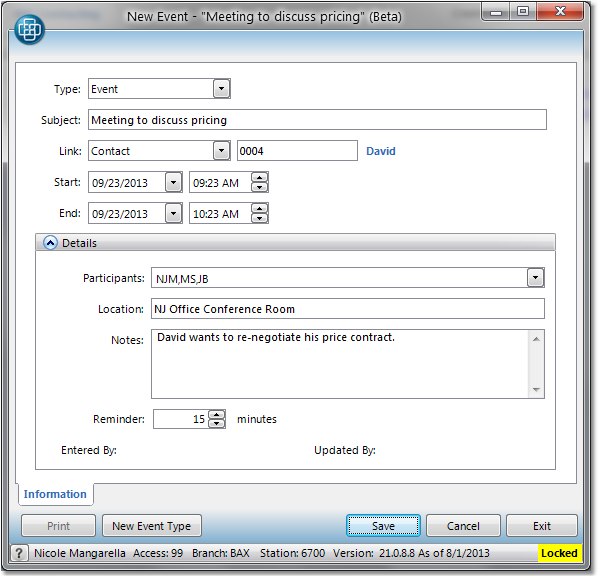Activities can be scheduled for a contact from the Customer Master. Tasks and events will appear on the Inform calendar that they are assigned to, under the Activities tab on the Contact, and listed under the Activities tab for the Customer Master account. Tasks and events can also be scheduled for the contact through the Inform calendar.
An Event has a start time and an end time. Different types of events can be created to allow you to color code the calendar.
A Task has a start time and a checkbox to check when it has been completed. Overdue tasks will display in red on the calendar, and in the task list in the bottom left corner of the home screen. When a task is marked as completed, it is removed from the calendar, but still displays as a completed task in the contact and customer activity tabs.
Schedule a task or event
1.From the Contacts tab in the Customer Master, click on the name of the contact you will be linking to the task or event.
2.In the Contact window, click on the Activities tab in the upper left corner. This will list all activities linked to the contact. Click the Add Activity button in the lower left corner.
3.When the New Event window opens, first choose if this will be a task or an event from the Type drop down menu.
4.Enter a brief one line title for the event in the Subject field.
5.Now enter the starting and ending dates and times for the event in the Start and End fields.
6.This is all the information required to save an event. Click the Save button to save it to the calendar. If you would like to enter more details about your event, such as notes or a location, or add it to multiple user calendars, click the Detail... heading.
7.The window will expand to display Location and Notes fields, as well as a Reminder option. Enter any additional information and then click the Save button to save the event to the calendar. Click on any field in the example shown below for more information.