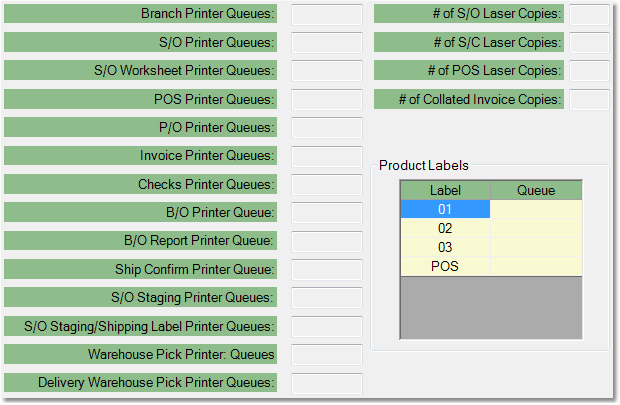To set defaults for printing tasks follow the easy steps below. These defaults are set by branch, even if you only have one branch location. Printer defaults cannot be set by user.
1.Select File from the main menu bar, then select Company from the drop down menu, and finally select Branch from the slide out menu.
2.Enter the reference code for the branch in the Branch field and press Tab. You can also use the ![]() to search for the correct code.
to search for the correct code.
3.The system will display information pertaining to your selected branch. Click the Printers tab to view the defaults for printing tasks for the branch.
4.Now, click the Edit button in the bottom toolbar. This will open the branch for editing.
5.You will see a list of registered printers in a window to your right. Enter the queue number of the printer that you want to assign the task to in the field to the right of the task. Any tasks not assigned default printers will automatically print on the queue number 1 printer.
6.When you have set all the necessary defaults, click the Save button in the bottom toolbar to save the defaults for the branch. Click on any field to the right for more information about the default printing setting. |
|