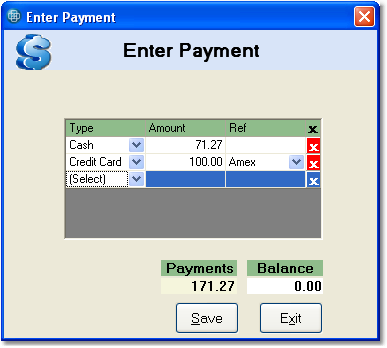To enter a split payment follow the easy steps below. Note that these instructions begin after all products and customer information has been entered for the sales order. For instruction regarding those aspects of sales order entry, see the enter a sales order instructions and follow the split payment link when you come to the end.
1.Under the Final tab, check the box to the right of the Cash Sale Order field. This will change the window to the right.
2. For this example, we'll split the payment between cash and a credit card. In the Cash Tendered field, enter the amount to be paid in cash and press Tab.
3. In the Payment Type menu, select "Split" from the drop down menu. This will open the split payment window with the cash payment already entered.
4. In the empty row below the first payment, select "Credit Card" from the Type drop down menu and press Tab.
5. Enter the remaining balance for the order in the Amount field and press Tab.
6. Select the correct credit card type from the Ref drop down menu and press Tab.
7. Now click the Save button in the window. The Cash Tendered field should now match the Total for the order, with an Invoice Balance of zero.
8. Click the Save button in the bottom toolbar to save the sales order and payment. |
|