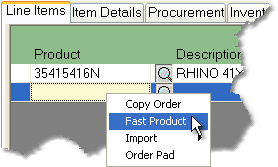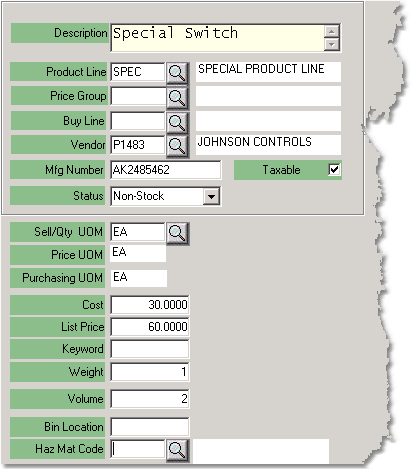|
The Fast Product option allows you to create a new product entry right from the Sales Order screen so that you can quickly complete the order for your customer.
Fast Product should only be used for products that do not already exist in the system.
Before you create the product, be sure that it does not already exist in your system by clicking on the
Once you have created the product, you can go into the Product Master at a later time to add more information.
You cannot edit information for an existing product through the Fast Product window. |
To create a new product entry follow the easy steps below. Once the entry has been created and the Sales Order completed, you can enter additional information through the Product Master.
1.Under the Line Items tab in the Sales Order screen, right-click on a blank product entry field and select Fast Product from the menu.
2.This will open the Fast Product window. To begin, enter a description of the product in the Description field and press Tab.
3.Then, enter the reference code for the product line that the product will belong to in the Product Line field and press Tab. You can also use the
4.This is all of the information that is required to create a Fast Product entry. However, you may want to enter additional information such as Cost, List Price, and Vendor information. For more information, click any field in the example to the right.
5.When you have entered all of the necessary information, click the Save button in the bottom toolbar. The Fast Product Number window will open. Enter a reference code for the product in the Product Number field and click the OK button, or have the system create a reference code for the product by clicking the System ID button. This will bring you back to the Line Items tab and insert the product into the blank field. |
|