There are three main options for manipulating the way that the products display in the Order Pad:
•Grouping determines how the products are grouped together. These groups can then be sorted and filtered. •Sorting determines the order in which the product groups are displayed. •Filtering controls which products are included in the Order Pad view and which are omitted. |
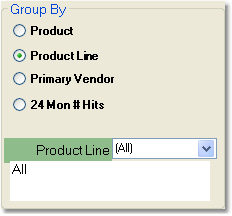
To group products:
1.Select how you would like the products to be grouped in the Group By section to the right of the products (shown to the right).
2.Grouping by Product will list each product, rather than grouping them. Choosing any of the other options will group the products according to your selection. In the example to the right, Product Line is selected. This option can be set as the default under the Company Master Sales tab by entering a "Y" in the "Show Customer OrderPad Sorted by ProdLine (Y)es/(N)o" field.
3.The drop down Product Line field shown in the example is only available for Product Line and Primary Vendor groupings. It allows you to select a specific Product Line or Vendor to be displayed in the window. It will default to show (All).
To sort products: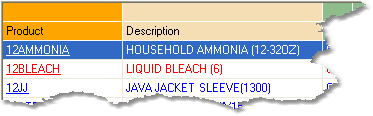
1.Your sort options depend on how your products are grouped. Headers that are available for sorting appear light orange in the display window. The field that you are currently sorting by appears in a darker orange.
2.The two left-most fields in the window will always be the sortable fields, and will change based on your Group By selection. In the example to the right, Product has been selected in the Group By field, allowing you to sort by Product Number or Product Description. Click on the heading to sort the value in ascending order.
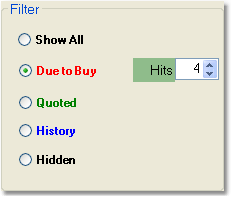
To filter products:
1.In the lower right corner of the Order Pad, you will see the Filter section (shown to the right). It will default to "Show All", which will include all products purchased by or quoted for the customer within the Order Pad time frame. Additional options are explained below:
•Due to Buy - includes only items that the customer is due to purchase, based on the average number of days between purchases. A product must be purchased at least twice in order to calculate when it is due to be purchased again. When you select Due to Buy, you can also choose the number of hits that the product has accumulated to be included, using the Hits option to the right. In the example shown, only products that the customer has purchased on at least 4 separate occasions, and is currently Due to Buy will be included. •Quoted - includes only items that appear on Price Quotes for the customer. •History - includes only items in the customer's Sales History. •Hidden - includes only hidden items. Hidden items will not appear on the Order Pad, and will not print on the Customer Order Form. For information on hiding and un-hiding items, see the Hiding Products from the Order Pad screen. |