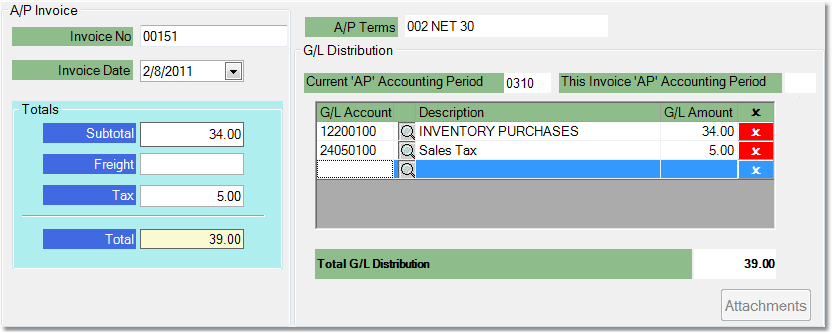![]()
![]()
The A/P Invoice tab allows you to create an A/P invoice when you enter the receiving, rather than entering the invoice through the Invoice Entry screen under the Accounts Payable menu. Once the invoice is created, you can edit it through the Invoice Entry screen.
To create an A/P Invoice follow the easy steps below. The invoice will be created and saved when you save the receiving.
1.After entering the quantities of the products that you received, click on the A/P Invoice tab.
2.Enter a reference code for the invoice in the Invoice No. field and press Tab. The system will automatically enter the correct amount in the Subtotal and Total fields.
3.In the Invoice Date field, enter the date for the invoice using the drop down calendar.
4.Click in the Freight or Tax fields, enter any freight or tax charges, and press Tab. You can enter multiple freight amounts with detailed information by right-clicking in the Freight field and selecting Detail... to enter additional freight information.
5.The General Ledger distribution window will display information regarding the accounts and amounts that will be affected. Check to verify that the correct accounts are entered. If they are correct click the A/P Recalc button in the bottom toolbar, then click theSave button. This will save the receiving and the invoice. Click on any field in the example below for more information.