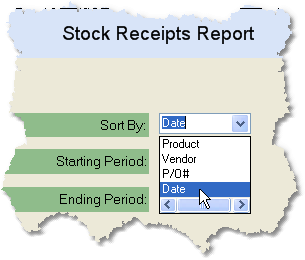The Stock Receipts Report will display all stock receipts posted during the selected period. The receipts can also be sorted by Date, Product, Vendor, or Purchase Order number.
To print the Stock Receipts Report follow the easy steps below. You can also click on any field in the screen image shown for more information. As this is a printed report, be sure that your printer is turned on and connected, and that you have inserted a sufficient amount of paper into the correct printer tray before you begin. You can also choose to view the report on screen.
1.Starting from the main screen, select Purchasing > Stock Receipts Report.
2.Enter the starting date for your report in the Starting Period field using the drop down calendar. Receipts entered on this date will also be included.
3.Enter the ending date for your report in the Ending Period field using the drop down calendar. Receipts entered on this date will also be included.
4.Now select how you would like to sort the stock receipts by selecting an option in the Sort By field. The system will automatically sort by Date unless you choose otherwise.
5.Click the OK button in the bottom right corner of the screen. From the printer window, select the appropriate printer and number of copies. You may also view the report on screen before you decide to print it by clicking the View button. This will open a preview of the report in a new window. Click Print to print the report. You may also fax or email this report by clicking the Fax/Email button. For more help faxing or emailing the report, see the Fax/Email Reports page. |
|
![]()