The General Ledger Inquiry screen allows you to view G/L account totals, postings, and individual transactions. You can also print summary and detail reports from this screen.
To print or export a G/L Report follow the easy steps below. You can print reports for individual G/L Accounts, G/L Groups, or Sources.
1.Starting from the main screen, select Accounting > General Ledger > General Ledger Inquiry.
2.Enter a Calendar or Fiscal Period, or a Fiscal Year and press Tab.
3.If you want to print a report for a single G/L account, enter that account in the G/L Account field and press Tab. To print for a group, select the G/L Group option and then choose the group that you want to print the report for.
4.The Source field allows you to select the transaction type that you want to be included. For example, if you leave the G/L Account field blank and select the Accounts Payable source, only accounts that Accounts Payable transactions post to will be displayed.
5.Click the Search button. This will display the General Ledger accounts with their debit and credit balances.
To view dates and posting amounts for an account, click on the plus sign to the left of the account number. You can also click the Expand All button in the bottom toolbar to expand all of the accounts in the inquiry.
To view individual transactions for a posting, click on the date of the posting. The individual transactions will appear in the Transaction Detail window to the right. Click on the reference to view the actual transaction.
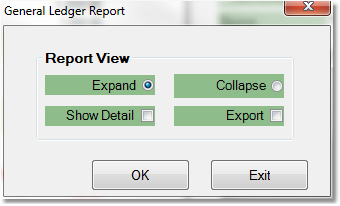
6.Now, to print a report of the inquiry, click the G/L Report button in the bottom toolbar. In the General Ledger Report window, select the type of report that you would like to print.
Collapse: displays each General Ledger account with the total debits and credits. Also totals debits and credits for all accounts at the end of the report.
Expand: displays all posting dates for each General Ledger account.
Print Detail: displays all transactions posted to each General Ledger account. This report should only be run if you are attempting to reconcile a single General Ledger account. Running this report for multiple accounts may result in a very lengthy report.
Export: exports the report to a spreadsheet. Checking this option and clicking the OK button will prompt you to name the file and choose a location to save it.
7.This will display the printer options window. Select the appropriate printer and number of copies from the window. You may also preview the report before you decide to print it by clicking the View button. Click Print to print the report. Remember to check that your printer is turned on and connected, and that you have inserted a sufficient amount of paper into the correct printer tray. You may also fax or email this report by clicking the Fax/Email button. For more help faxing or emailing the report, see the Fax/Email Reports page.