Add a Salesman
Once you add the salesman, you can assign customers to him or her through the Customer Master screen or using Customer Mass Change.
1.Select File > Customer > Salesman.
2.Click the New button in the bottom right corner.
3.Enter a reference code for the salesman in the Salesman field in the upper left corner and press Tab. This reference code can be up to three characters long and may include numbers and/or letters. Please do not use special characters, such as quotation marks, slashes, or ampersands, in the code for the salesman.
4.Enter the name and contact information for the salesman in the fields provided. Click on any field in the example below for more information.
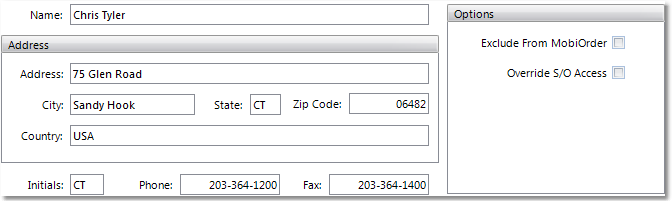
5.When you have entered all of the appropriate information, click the Save button in the bottom right corner to save the new salesman to the system. Once the salesman has been saved, you can set commission formulas, order minimums, and monthly quotas. For more information on setting commissions, see the Salesman Commissions section.