The Accounts Payable Cash Disbursements Journal will display your General Ledger Cash Disbursements for a selected time period. This includes nonvendor checks for the period, as well as check posted to pay vendor invoices.
Run the Accounts Payable Cash Disbursements Journal
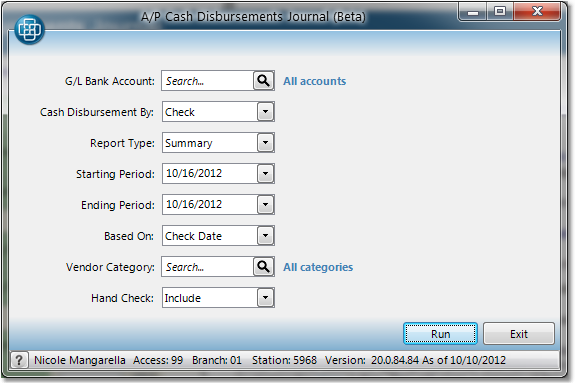
1.Select Accounting > Accounts Payable > Cash Disbursements Journal.
2.Enter the General Ledger Bank Account Code into the G/L Bank Account field, or click on the ![]() to browse a list of all G/L accounts.
to browse a list of all G/L accounts.
3.The system will automatically enter defaults for the Cash Disbursement By and Report Type fields. For more information regarding any fields, click on the name of the field in the image to the right.
4.Enter the Starting Period date and the Ending Period date in the appropriate fields.
5.The system will automatically enter Check Date in the Based On field. You may also select Processing Date in this field.
6.Specify the Vendor Category by entering the correct code in the Vendor Category field, or browse a list of available options by clicking the ![]() to the right of the field. Leave this field blank to include all vendor categories.
to the right of the field. Leave this field blank to include all vendor categories.
7.The Hand Check field will default to Include. This will include checks that were not printed from Inform. You may also select Suppress or Only in this field.
8.When you have entered the appropriate criteria, click the Run button to run the report.
•Print - select the appropriate printer and number of copies. If you do not see the printer listed, check off the Show All Printers box to view all Inform printers. Check the Collate box to collate the report when printing more than one copy. Click the Print button to print the report.
•View - click the View button to view the report to the screen.
•Save as PDF - click the View button to view the report to the screen. In the upper left corner of the view window, select File > Save As... from the menu. Browse to a location to save the document. Enter a name for the document. Click the Save button to save the document as a PDF.
•Fax/Email - click the Send button. Choose Fax or Email from the drop down menu in the upper left corner of the window. If you want to send this to a Customer or Vendor contact, choose Customer or Vendor from the Method drop down menu and enter the company name in the Company field. Select the appropriate contact from the Name drop down menu, or click the New button to add a new contact to the account. If you are not sending to a customer or vendor, choose the Free Form option and enter the appropriate fax number or email address. Enter a Subject and Body message if necessary, then click the Send button in the bottom right corner. See the Fax/Email Reports page for more information.
![]()