Batch printing for invoices is typically used for companies who only want to print their invoices once a week, but who want to post the invoices to Accounts Receivable on a daily basis. The invoices are posted on a daily basis and are removed from the Invoicing screen, but are not printed. They will display under the Customer Ledger and on the A/R Aging Report. When you are ready to print the invoices, select the Batch Print checkbox in the invoicing screen and the posted invoices can be printed in a single batch.
Batch printing is specified on a customer-by-customer basis. To set a customer to batch print their invoices, in the Customer Master, click on the General tab and choose Batch Print Later from the Invoice drop down menu in the upper right corner (shown below).
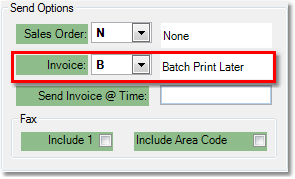
This field can also be updated through Customer Mass Change using the "Send Invoice" field.
Batch Printing Invoice Procedure
Note: Once you have marked customers for batch printing, you should continue to process invoices on a daily basis using the Daily Invoicing Procedure. This procedure will not change. The instructions below pertain to printing the batch invoices that did not print during this process. These invoices will have already been posted to Accounts Receivable.
1.Select Sales > Invoicing > Invoicing.
2.Check off the box for Batch Print (shown below). This will only include invoices that were posted to A/R but not printed.

3.Click the Search button in the bottom toolbar.
4.This will bring you to the Invoice Preview tab and display all invoices that have been posted to Accounts Receivable but not printed. Clicking on the Invoice Number will display the Invoice Inquiry screen with details pertaining to the invoice. Since these invoices have already been posted to Accounts Receivable, you will not be able to make changes to the products or prices on the order. If you need to make these types of changes, you can void the invoice and make changes to the Sales Order, then re-invoice the order manually.
5.Check the box in the upper left corner of the window to select all of the invoices to print. Any invoices that you do not want to print can be unchecked at this time.
6.Click the Print button in the bottom toolbar. From the Printer Window, select the appropriate printer from the list and click the Print button. A window will pop up asking if the invoices printed correctly. If they did not all print for any reason (paper jam, out of ink, etc.), click the No button and you can reprint the batch.
![]()