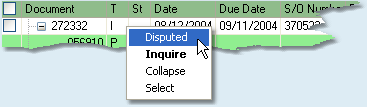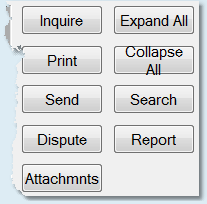![]()
![]()
To begin, select the year of paid invoices that you want to view by clicking the arrow and highlighting and clicking on the year. To view all paid invoices for the vendor, select All from this menu.
![]()
Once you select the paid invoices to view, you will be presented with the customer's paid invoices in the following format. Information regarding each invoice is displayed in the white bar and information regarding its payment is displayed in the green bar directly below it.Click on any of the invoice headings to learn more.

To view additional details for an invoice, double-click on the invoice and the system will bring you to the Invoice Entry screen. To view additional details for a payment, double-click on the payment and the system will bring you to the Check Inquiry screen.
Additional Functions
You can right-click on any invoice for the Inquire and Dispute options, and also to collapse, expand, select or unselect the highlighted invoice. |
|
![]()