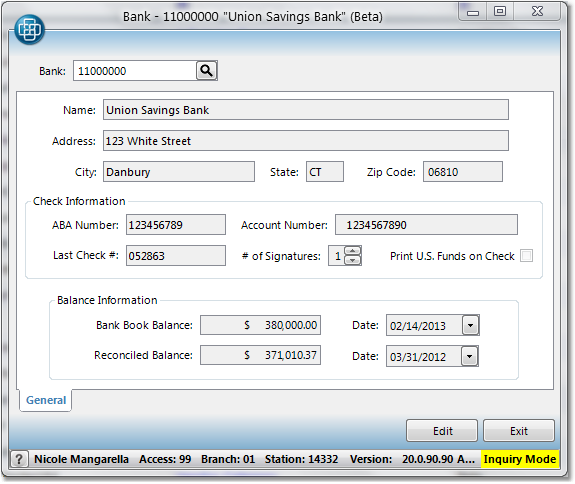To create a bank account follow the easy steps below. Once you create the account, you can use the General Ledger menu to assign it to a group using the G/L Group screen, or assign it to an application using the G/L Control Table. Note, this is not the same as creating a General Ledger account, which should be done first, through the G/L Account screen.
1.Select File > Company > Bank. 2.Click the 3.A window will pop up stating that there is no bank under the selected code and asking if you would like to create a new bank. Click the OK button in this window. 4.Enter the name of the bank that holds the bank account in the Name field and the address in the Address field. 5.Enter the ABA number for the account in the ABA Number field. 6.Enter the bank account number in the Account Number field. 7.Enter the number of the last check printed from this account in the Last Check # Printed field. 8.Enter the number of authorization signatures required in the # of Auth Signatures field. 9.Enter the most recent bank book balance in the Bank Book Balance field, along with the date of the balance in the Date field to the right. 10.Enter the most recent reconciled balance in the Reconciled Balance field, along with the date of the reconciliation in the Date field to the right. 11.When you have entered all of this information and verified that it is correct, click the Save button in the bottom toolbar to save the bank entry. Click on any field in the example to the right for more information. |
|