The Accounts Payable Outstanding Checks Report displays all of your outstanding checks for a selected bank account. Only checks that have not been cleared through your Bank Reconciliation will display in this report.
Run the Accounts Payable Outstanding Checks Report
1.Select Accounting > Accounts Payable > Outstanding Checks Report.
2.Enter the most recent date of checks that you want to include in the Period Ending field. All currently outstanding checks written before this date will be included.
3.Enter the General Ledger Bank Account Code of the account that you want to print the report for, or use the ![]() to search for the correct account code.
to search for the correct account code.
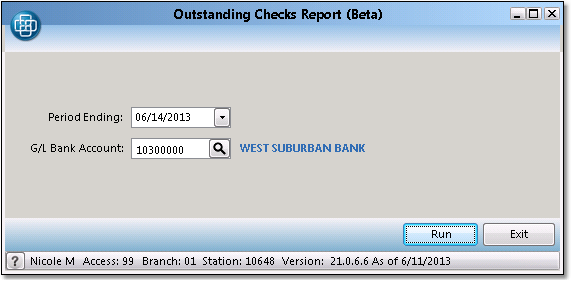
4.When you have entered the appropriate criteria, click the Run button to run the report.
•Print - select the appropriate printer and number of copies. If you do not see the printer listed, check off the Show All Printers box to view all Inform printers. Check the Collate box to collate the report when printing more than one copy. Click the Print button to print the report.
•View - click the View button to view the report to the screen.
•Save as PDF - click the View button to view the report to the screen. In the upper left corner of the view window, select File > Save As... from the menu. Browse to a location to save the document. Enter a name for the document. Click the Save button to save the document as a PDF.
•Fax/Email - click the Send button. Choose Fax or Email from the drop down menu in the upper left corner of the window. If you want to send this to a Customer or Vendor contact, choose Customer or Vendor from the Method drop down menu and enter the company name in the Company field. Select the appropriate contact from the Name drop down menu, or click the New button to add a new contact to the account. If you are not sending to a customer or vendor, choose the Free Form option and enter the appropriate fax number or email address. Enter a Subject and Body message if necessary, then click the Send button in the bottom right corner. See the Fax/Email Reports page for more information.
![]()