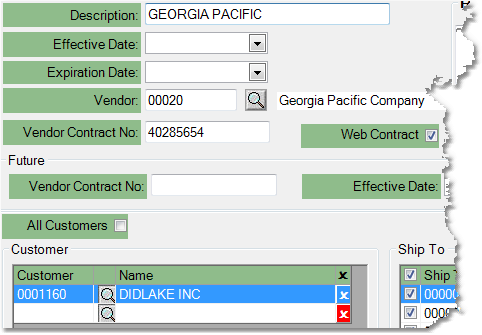To create a Price Contract follow the easy steps below. Once you have created the contract or job, you can set pricing for it by clicking on the Pricing button in the bottom toolbar. You can also set contract or job pricing through the Price Matrix Master.
1.Select Sales > Pricing > Price Contract.
|
2. Click the New button in the bottom toolbar. A window will pop up asking if you want the system to generate the next sequential price contract number. Clicking the Yes button will automatically assign the next available number to the contract. Clicking the No button will allow you to enter your own Contract reference code. If you choose No, enter a reference code for the contract in the Contract. field and press Tab. If you enter a contract number that is already in use, the system will display information regarding that contract.
3. Enter a brief contract description in the Description field and press Tab.
4. Enter the Effective and Expiration dates for the contract or job. These can be left blank if you are unsure of the dates.
5. Select a vendor for the contract (if applicable) by entering the Vendor Number in the Vendor field and pressing Tab, or using the
6. If the vendor has a contract number, enter it in the Vendor Contract No. field.
7. In the Remarks field (not shown), you can enter any comments regarding the contract. These remarks are for your reference only and will not print on the contract or rebate report. |
8. Once you have entered this information, click the Save button in the bottom toolbar. You must save the contract before you add customers to it. Then, enter the contract reference code in the Contract field and press Tab, or use the ![]() to search for it. Click the Edit button in the bottom toolbar and a blank field will appear for you to enter the first customer.
to search for it. Click the Edit button in the bottom toolbar and a blank field will appear for you to enter the first customer.
9. To add a customer to the contract, click once in the Customer field, enter the name or number for the customer and press Tab. The customer's information will be entered in the fields to the right and another blank customer entry will be inserted below it. You can also click on the All Customers check box to apply the pricing to any customer.
Note: If you enter a customer by mistake, you can click the ![]() button to the far right to clear the entry.
button to the far right to clear the entry.
If the contract will only apply to a specific Ship To location, you can check off that location in the Ship To window to the right. When you enter the customer, all of the locations will automatically be checked off. Enter as many customers as necessary.
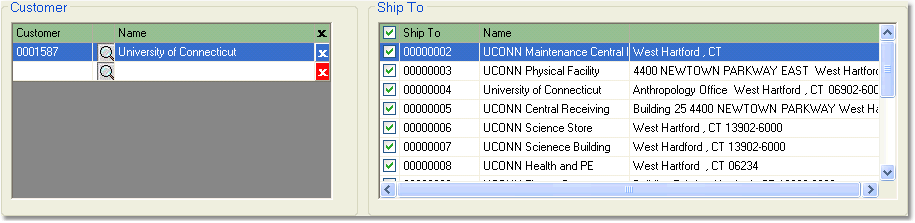
10. When you have finished adding your customers, click the Save button in the bottom toolbar to save the contract. Now you can set pricing for the contract by pulling up the contract then clicking on the Pricing tab. You can also set price formulas through the Price Matrix Master.