The Price Book Report allows you to view pricing information for a selected group of products and customers. You can refine the report to include only the products and price fields that you need.
To print the Price Book Report follow the easy steps below. Before you print this report, be sure that your printer is turned on and connected, and that you have inserted a sufficient amount of paper into the correct printer tray. You can also choose to view this report on screen.
1.Starting from the main screen, select Sales > Pricing > Price Book Report.
2.The Selection Criteria window will pop up. This allows you to select the group of products that you will view pricing information for. To view pricing information for all of your products, leave all selection fields blank, use the Sort Criteria drop down menu in the bottom left corner to choose how the products will be sorted, and click the OK button. For more information regarding product selection, see the Selection Criteria page.
3.The Price Book Report screen will open and display the criteria used to select your group of products for the report. Now you can select the Customer or Customer Category that you would like to view pricing information for. You must select at least one Customer or one Customer Category.
4.Now select the price fields that you want to display in the report from the Display Column. You must select at least one price field. Click on any field in the example shown below for more information.
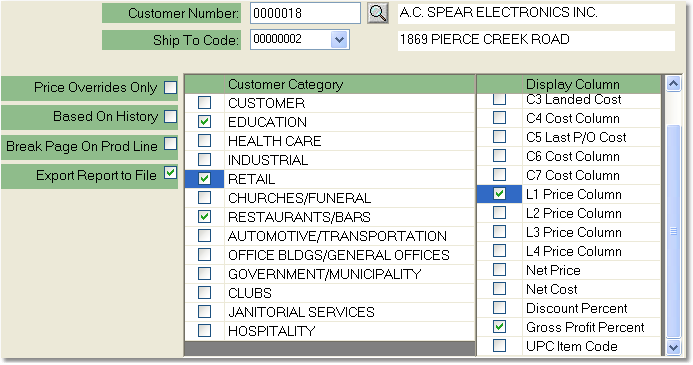
5.Once you have selected all of the necessary options, click the OK button in the bottom toolbar. This will open the printer options window. From this window, select the appropriate printer and number of copies. You may also preview the report before you decide to print it by clicking the View button. This will open a preview of the report in a new window. Click Print to print the report. Remember to check that your printer is turned on and connected, and that you have inserted a sufficient amount of paper into the correct printer tray. You may also fax or email this inquiry by clicking the Fax/Email button. For more help faxing or emailing the inquiry, see the Fax/Email Reports page.
![]()