To enter a Salesman Commission formula follow the easy steps below. Note that these instructions apply to a basic commission formula entry. For more information regarding additional entry options, see the Additional Options page, or click on one of the scenarios above.
1.Select Sales > Salesman Commissions > Salesman Commissions Matrix.
2.Enter the reference code for the salesman in the Salesman field and press Tab. You can also use the ![]() to search for the correct salesman.
to search for the correct salesman.
3.Click the Edit button in the bottom right corner, then click the Matrix tab on the left side of the window.
4.If you are calculating your commissions based on the product detail, enter the combination that you would like to enter a commission formula for using the filters listed below. This combination determines when the formula will be used to calculate the commission. You can also leave all fields blank to see all of the available formula combinations. Click on any of the variables shown below for more information.

For this example, we'll use a Salesman (Mick Jagger) and Customer (ABC Contracting) and set the formula so that each time Mick Jagger sells to ABC Contracting he receives a 20% commission when he makes a Gross Profit of 1% or more on the sale.
5.Once you have entered these two reference codes in their respective fields, click the Search button. The system will now display a list of all of the available and existing commission combinations for the variables that you have entered. Formulas displayed in green are existing combinations; they have at least one current commission formula entered, although you may edit the formula or add additional formulas for the combination. Formulas displayed in red are expired combinations; their commission formula is expired and will no longer be used.
6.Select the desired combination by clicking on the hyperlinked combination name. Hover your mouse over the Description for the full combination name. For this example, we want to select the salesman and customer combination. This will open the Salesman Commissions Matrix Entry window.
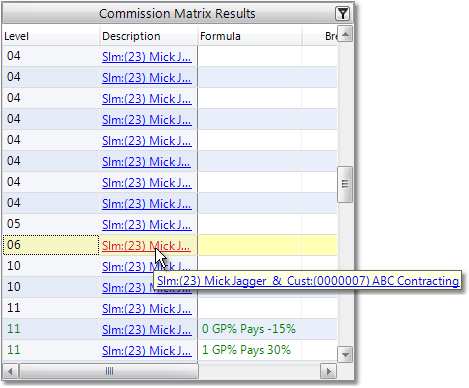
7.Now let's walk through the steps to enter the new commission formula. For this example, we will enter a commission formula so that the salesman receives 20% commission when he makes a Gross Profit of 1% or more on a sale.
8.In the Based On field in the upper left corner of the window, select Gross Profit from the drop down menu
9.Then, in the window to the right, click the Add Commission Break button. In the Gross Profit field, enter the minimum gross profit percent that the sale must achieve in order for the salesman to receive his commission. For this example, enter "1" in this field and press Tab.
10.Now enter the percent commission that you would like the salesman to receive for the sale and press Tab. For this example, we'll enter "20". You can continue to enter additional commission percents for different gross profit levels. These commission breaks work as a sliding scale. An example of the completed formula is shown below.
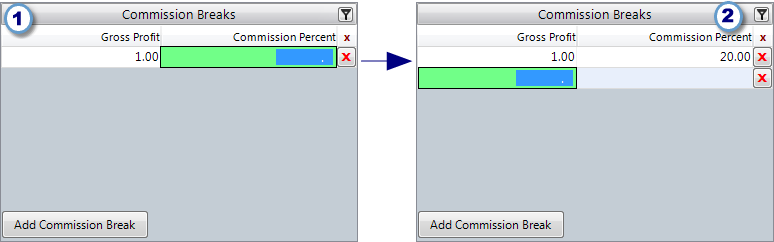
11.Click the Save button in the bottom right corner to save the formula to the matrix. The formula will become effective immediately, unless you have specified a different effective date. For more information regarding additional formula options, see the Additional Options page.