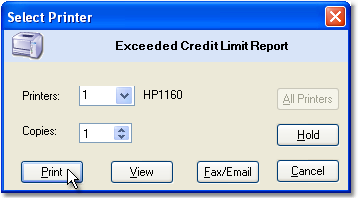The Exceeded Credit Limit Report displays a customizable report of customers with negative Credit Limit balances. It will also display the customer's Open AR Balance, Open Order Balance, and Total Open Balance, as well as their Credit Limit.
To print the Exceeded Credit Limit Report follow the easy steps below. Note that these instructions will include all customers in your report. As this is a printed report, be sure that your printer is turned on and connected, and that you have inserted a sufficient amount of paper into the correct printer tray before you begin.
1.Starting from the main screen, select Accounting > Accounts Receivable > Exceeded Credit Limit Report.
2.The Selection Criteria window will pop up. To print a report including all of your customers with current exceeded credit limits, click the OK button in the bottom right corner of the window.
3.From the printer window, select the appropriate printer and number of copies. You may also preview the report before you decide to print it by clicking the View button. This will open a preview of the report in a new window. Click Print to print the report. Remember to check that your printer is turned on and connected, and that you have inserted a sufficient amount of paper into the correct printer tray. You may also fax or email this report by clicking the Fax/Email button. For more help faxing or emailing the report, see the Fax/Email Reports page. |
|
![]()