The Monthly Finance Charge Journal will display all of your finance charges for a selected Finance Charge Period.
To print the Finance Charge Journal follow the easy steps below. As this is a printed report, be sure that your printer is turned on and connected, and that you have inserted a sufficient amount of paper into the correct printer tray before you begin.
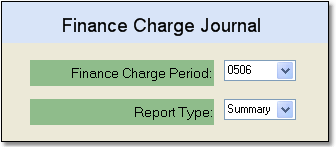
1.Starting from the main screen, select Accounting > Accounts Receivable > Monthly Finance Charge Journal. You may also access this screen after updating your finance charges, in which case the Finance Charge Period will default to the period that was just updated.
2.Select the Finance Charge Period for the journal that you would like to print. The system will automatically enter the current period.
3.Select the type of journal that you would like to print in the Report Type field. The system will default to Summary, which will display the total finance charge for each customer. The Detail report will display the finance charge on each individual invoice for the customer, as well as the customer's total finance charge.
4.Click OK in the bottom right corner of the screen. The printer window will automatically pop up. From the printer window, select the appropriate printer and number of copies. Click Print to print the report. You can fax or email this report by clicking the Fax/Email button. For more help faxing or emailing the report, see the Fax/Email Reports page.
![]()