The Future Price Matrix allows you to enter future formulas and net prices without changing the current pricing structure. Future formulas and net prices will become effective on the designated Future Price Date, overriding any current formulas entered for the combination. This allows you to update your pricing before it becomes effective.
If you are planning to update the prices on a contract, see the Setting Future Contract Pricing page for instructions.
To enter a Future Price Formula/Net Price follow the easy steps below.
1.Select Sales > Pricing > Price Matrix.
2.In the upper left corner of the screen, choose "Future" from the drop down menu in the Price Matrix field (shown below).
![]()
3.Now select the variables that should be used to apply the formula. For example, if you want to set a formula for the price of a group of products in a Product Line that will only apply when a customer from a certain category purchases the item, you can enter the Product Line and the Customer Category. If you want to set a formula to calculate pricing for a specific customer's Ship To location, enter the customer, then select the appropriate Ship To Code from the drop down menu. Certain combinations will override other combinations to determine the price of the product on a Sales Order. Review the Price Matrix Levels page for more information. Click on any of the variables shown below for more information.
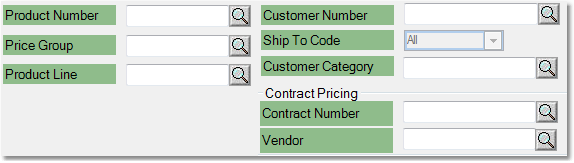
You may choose up to three variables for your combination.
4.Now click the Search button or the Net Pricing button if you are entering a net price for a Customer, Contract or Vendor.
5.If you are using the Search button, double-click on the combination that you want to enter a future price for. Keep in mind that any current formulas will not display in this screen.
6.Click the Edit button in the Future Price Matrix entry window for the combination, then enter the Future Price Date in the upper left corner (shown below). This is the date that the formula or net price will become effective. The pricing cannot be saved unless this date is entered.
![]()
7.Enter the formula or net price for the combination, then click the Save button. Once the pricing is saved, the combination will appear in orange in the Price Matrix screen, indicating that there is a future formula entered. This will only display if "Future" is selected in the Price Matrix field in the upper left corner of the screen.
8.If you are using the Net Pricing button, enter the Future Date in the upper right corner of the window (shown below). This field is only required if there are products in the window that do not have an Effective Date entered. The Effective Date set for individual products will override the Future Date that is entered. Any products with a blank Effective Date will use the Future Date as the date that the price becomes effective.
9.Make any changes to the prices and/or costs in this window. You can also increase or decrease the prices or costs by a percent by clicking on the Prices or Costs button at the bottom of the window. When you have completed your changes, click the Save button to save the future prices. You can also view future contract pricing in the Price Contract screen under the Future Pricing tab. For more information see the Setting Future Contract Pricing page.