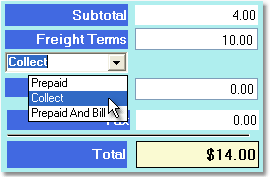To add a freight charge to the order follow the easy steps below. These steps begin after you have entered all of the products and other information for the order. If you are not familiar with this process, see the enter a sales order instructions. Once the order is saved, click the Edit button in the bottom toolbar to add a charge. The charge will be added to the invoice when you re-invoice the sales order.
1.Under the Final tab, click in the Freight Terms drop down menu and select "Collect" or "Prepaid & Bill". If you are adding the charge to a Cash Sale, simply enter the amount in the Freight Amount field and press Tab. Then re-save and re-invoice the order.
2.Now, enter the freight amount in the field to the right of the Freight Terms field and press Tab.
3.The Miscellaneous Charge window will pop-up. Click the OK button without entering a charge.
4.Now when you look at the Total field, it should reflect the added freight. Click the Save button in the bottom toolbar to save the sales order. |
|
5. To create a new invoice with the charge, click the Edit button in the bottom toolbar, then click the Create Invoice button to the right of the totals. This will create a new invoice with the added freight charge.