To enter a cash sale follow the easy steps below. Note that these instructions begin after all products and customer information has been entered for the sales order. For instruction regarding those aspects of sales order entry, see the enter a sales order instructions and follow the cash sale link when you come to the end.
Note: Cash sales are for customers who are paying all or part of the total at the time of sales order entry. The cash sale can be used for credit card, check, and split payments, as well as cash. If you are using a credit card merchant processor through DDI, such as ICVerify or Authorize.Net, credit card orders will be charged during this process. Please see the Process a Credit Card Cash Sale page for more information.
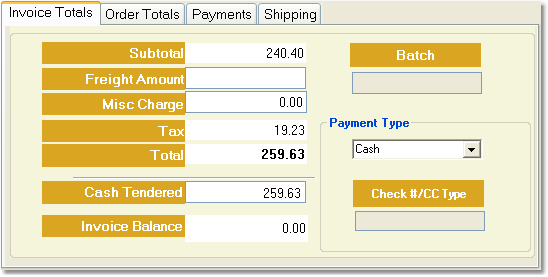
1.Under the Final tab, check the box to the right of the Cash Sale Order field.
2.Enter the payment amount in the Cash Tendered field and press Tab. If you enter an amount that is greater than the Total, the Point of Sale window will pop up asking you if you will be giving change or if you want to deposit the difference as a credit on your customer's account.
3.Select the appropriate Payment Type from the drop down menu.
4.Click the Save button in the bottom toolbar.
5.Now click the P.O.S. Invoice button to the left of the window to print the point of sale invoice as a receipt. Click any field in the example to the right for more information.
**Point of Sale orders can be changed until the batch is posted through the Point of Sale screen. Once an order has been posted, it cannot be changed. For more information on batching out the cash drawer, see the Point of Sale page.**