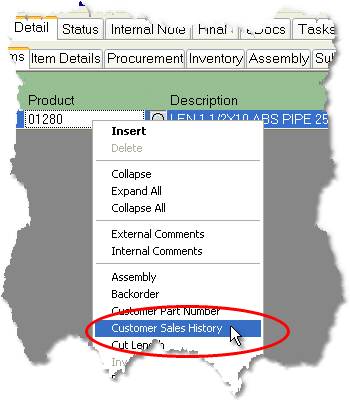To view Customer Sales History follow the easy steps below. Viewing this information will open a new window and will not affect your sales order. Once you have viewed the history, you will automatically be returned to the sales order to continue. You can also access the same information through the Customer Sales History option under the Sales menu. For report printing instructions, see the Customer Sales History Report page.
1.Right-click on the name of a product under the Line Items tab in the Sales Order, then select Customer Sales History from the drop down menu. (If you right-click on an empty product line, you will see a different drop down menu.)
2.This will open the Customer Sales History screen. The purchases will be grouped by product.
To view additional purchases for a product, click the
To make an inquiry, click on the Product Number, Invoice #, or Vendor, then click the Inquire button to the right. A Product Number inquiry will take you to the Product Master; an Invoice # inquiry will take you to the Invoice Inquiry screen; a Vendor inquiry will take you to the Vendor Master.
3.When you have finished viewing the sales history, click the Exit button in the bottom toolbar to close the window and return to the sales order. |
|