To process a return follow the easy steps below. You must complete the invoice and billing for the order before the product inventory and Customer Ledger reflect your changes.
1.Select Sales > Order > Sales Order.
2.Enter the Customer reference number in the Customer field and press Tab, or click the ![]() to search for the appropriate customer.
to search for the appropriate customer.
3.Click on the Detail tab. Under the Line Items tab, enter the reference code for the product that is being returned in the Product cell and press Tab, or click the ![]() to search for the appropriate product.
to search for the appropriate product.
4.Now, in the Quant Ordered field, enter a minus sign (-) followed by the quantity that the customer is returning and press Tab. This amount will be displayed in the On S/O Return field of your Product Analysis screen for the product.
5.A window may pop up asking you to select the original invoice that the customer purchased the item on. This allows the system to match the price and cost of the item for the return. If this window does not display, you can set this to display in the Company Master, by setting the "History check for return of merchandise (Y)es/(N)o" to Y.
6.The "Enter Return Action" window will pop-up. Choose the Return To option that applies to this product and click the OK button. If you choose the wrong option accidentally, simply right-click on the product and select Return Authorization Code from the menu.
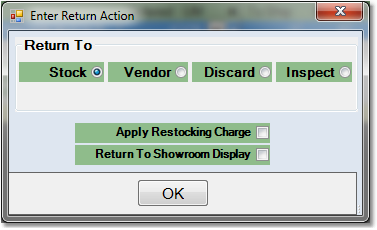
7.Now click the Save button in the bottom toolbar to save the order to the system. Once you have saved the order, click the Edit button in the bottom toolbar, then choose the Final tab.
8.Click the Create Invoice button to the right of the Order Total to create an invoice for the order. Then, open the Invoicing screen by clicking Sales in the main menu bar, then selecting Invoice from the drop down menu, and finally selecting Invoicing from the slide out menu.
9.Enter the reference code for the customer in the Customer field and press Tab, or use the ![]() to search for the correct customer.
to search for the correct customer.
10.Click the Search button in the bottom toolbar. This will bring you to the Invoice Preview tab and display all open sales orders for the customer. Select the sales order that you just created by checking the box to left of the invoice number. This will highlight the selected order information.
11.Click the Print button in the bottom toolbar to print the invoice. A window will pop-up asking if you want to post the amounts to Accounts Receivable. Click the Yes button in this window to complete the posting and adjust the Customer Ledger. The product inventory will automatically be adjusted based on your Return To selection.