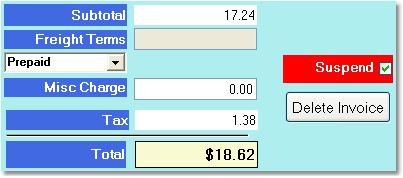To suspend an invoice follow the easy steps below. Note that these instructions begin after all products and customer information has been entered for the sales order. For instruction regarding those aspects of sales order entry, see the enter a sales order instructions. In order to suspend an invoice, it must first be created. This can be done through the Final tab or the Invoice screen.
1.Click the Edit button in the bottom toolbar to open the sales order after it has been saved.
2.Under the "Order Totals" tab on the right side of the screen you will see a Suspend field above the Delete Invoice button. If you only see a Create Invoice button, then the order has not been invoiced yet. You can click the Create Invoice button and then start from step 1 again to suspend the invoice.
3. Check the box to the right of the Suspend field so that your screen looks like the example to the right. In the Invoicing screen, the order will appear highlighted in red.
4. Click the Save button in the bottom toolbar to save the changes. You can reinstate the invoice by clicking the Edit button in the bottom toolbar and then clicking the box to the right of the Suspend field so that it appears blank. Then click the Save button again to reinstate the invoice. |
|