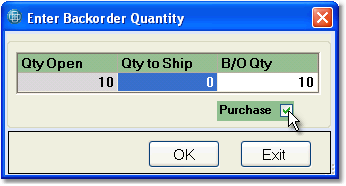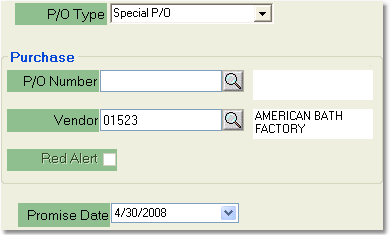To link a Sales Order to a Purchase Order follow the easy steps below. This procedure required the correct access level to create the purchase order from the sales order screen. If you do not have this privilege enabled, you can request a purchase order instead. This will send notification of your request to the designated purchasing manager and this person will complete the purchase order entry.
1.Starting from the main screen, select Sales > Order > Sales Order.
2. Create the Sales Order entry for your customer entering all of the necessary information for each product. When you enter a product that will be backordered, you will have the option to purchase the product in the quantity window. Check the box to the right of Purchase and a Purchase Order request will be entered for the product. You can then click on the name of the product and select the Procurement tab to change the P/O type, if necessary.
You can also link a product to a purchase order by right-clicking on the name of the product and selecting Procurement from the drop down menu. Then, choose "Requesting P/O" from the P/O Type drop down menu.
Note: If you change the unit of measure for the product, the purchase flag will reset and you will need to check it off again in order to request a purchase order. |
|
3. Now look at the Procurement tab (make sure that you have the product selected under the Line Items tab. You have 3 types of purchase orders to select from the P/O Type drop down menu: Drop Ship P/O, Special P/O, Requesting P/O. Select the appropriate option. (The Transfer Requested option is for linking a sales order to a warehouse transfer).
4. If you are linking the sales order to a purchase order that already exists, enter the reference code for the PO in the P/O Number field and press Tab. You can also use the ![]() to search for the correct purchase order. If you will be creating the purchase order from the sales order, leave the P/O Number field blank. The system will automatically generate a purchase order number when the sales order is saved.
to search for the correct purchase order. If you will be creating the purchase order from the sales order, leave the P/O Number field blank. The system will automatically generate a purchase order number when the sales order is saved.
|
5. You can enter a promised date for the product in the Promised Date field towards the bottom of the window if you have promised the product to your customer by a certain date.
6. When you have entered the necessary information, you can go back to the Line Items tab and continue entering products. When you have entered all of the necessary products, click the Save button in the bottom toolbar of the window. You will still need to send the purchase order to the vendor, which you can do via the Purchase Order section under the Final tab. You can view the details of any linked orders by clicking once on the purchase order, and then clicking the Edit P/O button to the right of the window. |