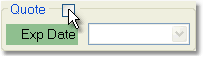To convert a Price Quote to a Sales Order follow the easy steps below. Be aware that even when you change the quote to a Sales Order, the quote will still remain in the system until you delete it. You can view a list of all quotes through the Sales Order Inquiry screen by selecting "Quotes" in the Open Sales Order field. One you change the quote to an order, you can still change it back to a quote. See the instructions for Converting a Sales Order to a Quote.
1.Starting from the main screen, select Sales > Order > Sales Order.
2.In the upper right corner of the screen, click the ![]() next to the Order Number field. This will open the Sales Order Inquiry window so that you can search for the quote.
next to the Order Number field. This will open the Sales Order Inquiry window so that you can search for the quote.
3.In the Open Sales Order field of the window, select "Quotes" from the drop down menu. You can also enter any additional information about the quote, such as the Customer or one of the products ordered. Then, click the Search button.
4.The window below will display all sales quotes matching your search criteria. Double-click on the quote that you would like to convert.
5.Then, in the Price Quote screen, click the Edit button in the bottom toolbar.
6. Under the Header tab, un-check the box to the right of Quote to convert the quote to a Sales Order. The box will become disabled as soon as it is un-checked, so be sure that you have selected the correct quote. |
|
7. Now you have the opportunity to make any changes to the order before you save it. Once you are satisfied with the order, click the Save button in the bottom toolbar. This will save the order and bring you to the Final tab.
8. This will display the totals for the order and allow you to print the sales order, fax or email the invoice, and ship confirm the order. You can also choose to send, print, and edit any linked purchase orders. For more information on linking Sales and Purchase Orders, see the Link a Sales Order to a Purchase Order section. Note: Some options may only become available after the order has been saved.
To enter a cash sale click here for more instructions.
To enter a split payment click here for more instructions.
To print the sales order click the "Sales Order" button under the Print section of the screen.
To fax or email order confirmation for the order click the "Send" button below the Print section and the Fax/Email window will open.
To ship confirm the order click the "Ship Conf" button above the Print section and the Shipping Confirmation screen will open. For more information, see the Shipping Confirmation page.